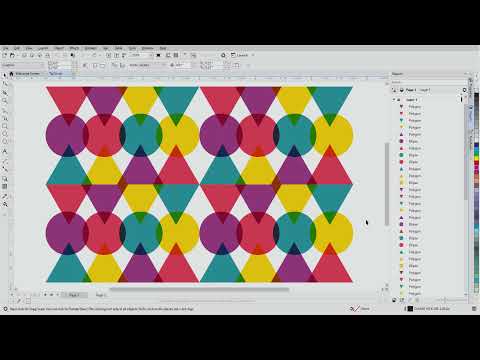CorelDraw Tutorial: 20 Productivity Tips in CorelDraw
Discover 20 essential productivity tip in CorelDraw, the powerful Corel graphic design software. Learn how to enhance your workflow with keyboard shortcuts and effective techniques, including the use of the rectangle tool for rapid design creation.
CORELDRAW TUTORIAL
5 min read


CorelDraw: 20 Productivity Tips and Tools
CorelDraw Graphics Suite is a powerful graphic design software that offers a variety of tools essential for enhancing productivity. Leveraging these Productivity Tips and tools effectively, along with the right keyboard shortcuts, can markedly improve your workflow. One of the fundamental tools in CorelDraw is the Rectangle Tool, which can be quickly accessed by pressing the F6 key. This Productivity Tips on tools allows for rapid creation of rectangular frames, a common requirement in design projects. By utilizing the Shift key in tandem with the Rectangle Tool, users can create perfect squares, thus saving time on adjustments and ensuring visual consistency.
Another Productivity Tip is here on Duplicating. Duplicating and mirroring objects is another significant aspect of designing in CorelDraw that can be expedited through shortcuts. By selecting an object and pressing Ctrl + D, you can create a duplicate, which is particularly useful when working with symmetrical designs in CorelDraw Graphics Suite. To mirror an object, the ease of accessing the Object menu or simply using the Ctrl + M shortcut can streamline tasks substantially. Moreover, rotating objects is another frequent action in design work. The Ctrl + R command allows for a seamless rotation at specified angles, facilitating greater control and efficiency during the CorelDraw design process.
When dealing with multiple objects in CorelDraw, familiarity with selection strategies becomes indispensable. The Shift and Ctrl keys enable users to fine-tune their selections, making it easy to group various elements without losing focus on individual design details. Using the Ctrl + A shortcut to select all objects on a page can also speed up processes, especially when applying uniform adjustments or transformations. Finally, employing zoom shortcuts, such as Ctrl + + and Ctrl + -, facilitates precise editing and ensures that designers can work with intricate details effectively without constantly adjusting their view. By mastering these essential tools and shortcuts, users can significantly enhance their productivity in CorelDraw.
CorelDraw Productivity Tips: Advanced Object Selection Techniques
Productivity Tips in the realm of CorelDraw_Graphics_Suite. Managing complex designs efficiently is essential for enhancing productivity. One fundamental aspect that can significantly impact this efficiency is mastering advanced object selection techniques. These techniques allow designers to manipulate various elements of their artwork with precision and speed, which is particularly useful in intricate projects that involve numerous components.
One of the core techniques is the ability to select all objects within a CorelDraw design. Her is some more Productivity Tips. By simply pressing Ctrl+A, users can highlight every item on the page, making it easy to modify or group them as needed. This method is particularly effective for bulk edits or when applying effects that need to span the entire composition. Additionally, CorelDraw provides options in the Object menu that can be harnessed to select specific elements based on characteristics such as color or type, allowing for targeted selections without having to manually click on each object.
Another advanced Productivity Tips involves selecting all nodes within an object. By switching to the Shape Tool and dragging a selection box over nodes, designers can easily manipulate these points, which is crucial for refining curves and shapes. This technique facilitates the detailed editing of vector graphics, ensuring that objects conform precisely to a desired design. Furthermore, CorelDraw enables users to select nodes on a specific sub-path, enhancing control over complex paths and enabling designers to focus editing efforts where most needed without affecting the entire object.
For example, when working on a logo design in CorelDraw that features intricate lettering, selecting nodes accurately helps make fine adjustments to letter shapes without disrupting the overall composition. By applying these advanced object selection techniques, users can streamline the editing process, promoting both accuracy and speed in their CorelDraw projects.
CorelDraw Productivity Tips: Creative Design Techniques
CorelDraw offers an array of tools, Productivity Tips and features that can transform your design projects and elevate your creative output. One effective technique for adding dynamism to your designs is the creation of zigzag and wavy lines. To achieve a zigzag effect, you can utilize the Pen Tool to manually shape your lines or employ the Polyline Tool for more precise control. Adjusting nodes allows for easy manipulation of each segment, ensuring a tailored zigzag that fits the theme of your project. For wavy lines in CorelDraw, consider using the Artistic Media Tool, which enables the creation of freeform strokes that can be customized for thickness and color, adding visual interest to your design.
In addition to line creation, Productivity Tips are related to effective text formatting which is crucial for enhancing clarity and aesthetically appealing designs. CorelDraw_Grahics_Suite provides various Productivity Tips and shortcuts that can significantly improve efficiency when working with text. For example, selecting multiple text objects and applying uniform formatting settings can drastically cut down on editing time. Using keyboard shortcuts like Ctrl + B for bold and Ctrl + I for italics can streamline the process of emphasizing specific text elements quickly without navigating through menus. Familiarizing yourself with these CorelDraw shortcuts will help you maintain your creative flow and reduce interruptions caused by excessive tool selections.
Moreover, understanding how to combine words effectively is essential for impactful design. Placing words in the correct order contributes to not just readability, but also the overall visual balance of your CorelDraw project. Aim for concise, powerful wording that supports your design's purpose. Additionally, utilizing the Text Tool’s options allows you to make quick changes to text attributes such as size and font style. These small adjustments can have a significant impact on the cohesiveness of your design. By implementing these creative design techniques in CorelDraw, you will enhance the visual quality of your projects and optimize your workflow significantly.
CorelDraw Productivity Tips: Efficient Object Management and Editing
Efficient management of objects is pivotal for maximizing productivity in CorelDraw for which here are some more Productivity Tips. One effective practice involves copying object attributes seamlessly. By utilizing the 'Attributes Eyedropper Tool,' users can replicate the attributes of one object and apply them to another with ease. This method not only saves time but also ensures consistent visual styles across designs. Additionally, when working with combined or welded objects, users can apply attributes effectively by selecting the combined object and then utilizing the same eyedropper tool to maintain coherence in design elements.
Here are some more Productivity Tips in CorelDraw_Graphics_Suite. Trimming objects is an essential technique to achieve a polished finish in CorelDraw projects. By utilizing the 'Trim' command, users can eliminate unnecessary portions of objects, allowing for cleaner designs and better overlaps. This is particularly useful when creating intricate designs where overlapping shapes can lead to ambiguity. The trimming process helps clarify the design by removing excess elements without compromising the integrity of the overall layout.
Editing barcode objects is another critical aspect of efficient object management within CorelDraw. Here are a few Barcode Productivity Tips in CorelDraw. Barcode editing might seem complex, but understanding the object’s properties and how to manipulate them is vital. Users can enhance barcode visuals by adjusting colors or adding effects while ensuring scannability remains intact. It is advisable to preview barcodes regularly within the design workspace to verify their functionality. Proper attention to detail is necessary as any alterations can affect their usability.
In conclusion, mastering object management and editing in CorelDraw not only streamlines the design process but also contributes to producing high-quality outputs. By adopting these strategies, users can elevate their productivity and achieve better results in their design projects.
Watch this CorelDraw Tutorial Video below on 20 Productivity Tips in CorelDraw Graphics Suite.