PhotoMirage
Convert Your Photos to Animations

Transform any Image into a Mesmerising Animation in Three Simple Steps
Corel PhotoMirage Key Features
Motion Arrows and Anchor Points in PhotoMirage: The PhotoMirage software uses motion arrows to define the direction and flow of movement within the image. Users can click and drag these arrows to create the desired animation. Anchor points in PhotoMirage are used to keep certain parts of the image static, preventing them from moving and ensuring that the motion appears natural.
PhotoMirage has a User-Friendly Interface: PhotoMirage features an intuitive interface that is easy to navigate, even for beginners. It offers a straightforward workflow, allowing users to create animations quickly and efficiently.
Versatile Export Options in PhotoMirage: Once the animation is complete, users can export their creations in various formats, including MP4 and GIF. The PhotoMirage software also provides options to adjust the resolution and quality of the output, ensuring that the final product meets the desired specifications.
Social Media Integration: PhotoMirage includes built-in tools for sharing animations directly to social media platforms such as Facebook, Instagram, and YouTube, making it easy to showcase and share your creations.
Corel PhotoMirage is an innovative software application developed by Corel that allows users to create captivating and mesmerising animations from still photos. The primary function of PhotoMirage is to transform static images into dynamic, moving visuals, providing a unique way to bring photos to life.
How to Use Corel PhotoMirage
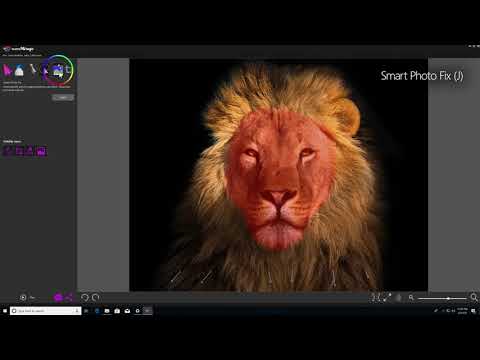
This Video shows how to use Corel PhotoMirage
Step-by-Step Tutorial on Using PhotoMirage
1. PhotoMirage Installation and Setup
Download and Install PhotoMirage: First, Download and Install PhotoMirage from the official Corel website. Follow the installation prompts to set up the software on your computer.
Launch PhotoMirage: Open the software by double-clicking its icon on your desktop or searching for it in your programs list.
2. Importing an Image
Open an Image: Click on the "Open" button on the start screen of PhotoMirage or go to File > Open. Select the image you want to animate from your computer.
Supported Formats: PhotoMirage supports a variety of formats, including JPEG, PNG, TIFF, and GIF.
3. Adding Motion
Motion Arrows: Click on the "Motion Arrow" tool in the PhotoMirage toolbar on the left side of the screen. Click and drag on your image to draw motion arrows in the direction you want the motion to occur. The length and direction of the arrow determine how the animation will move.
Adjust Motion: You can adjust the speed and intensity of the motion in PhotoMirage using the options at the top of the screen. Longer arrows create faster movements.
4. Anchoring Parts of the Image
Anchor Points: Use the "Anchor Point" tool to click and place anchors on parts of the image you want to stay still. These anchors prevent those areas from moving while the rest of the image animates.
Adjust Anchors: You can add, move, or delete anchor points as needed to refine the animation. More anchors help in controlling the motion precisely.
5. Previewing the Animation in PhotoMirage
Preview: Click the "Play" button at the bottom of the screen to preview your animation. This allows you to see how the motion and anchors affect the image.
Adjustments: If needed, make adjustments to the motion arrows and anchor points based on the preview.
6. Refining the Animation in PhotoMirage
Mask Tool: Use the "Mask" tool to paint over areas you want to exclude from the animation. This can help refine the movement and keep certain areas static.
Opacity and Blur: Adjust the opacity and blur settings to create smooth transitions and realistic movements.
7. Saving Your Work in PhotoMirage
Save Project: To save your progress and continue working later, go to File > Save As and save your project in the PhotoMirage project format.
Export Animation: Once you're satisfied with your animation, click on the "Export" button. Choose the format for your final output (MP4, GIF, etc.), set the resolution, and click "Export" to save the animated file.
8. PhotoMirage Allows Sharing Your Animation
Share Online: PhotoMirage allows you to share your animations directly to social media platforms like Facebook, Instagram, and YouTube. Use the built-in sharing options to upload your animation.
Embed in Presentations: You can also embed your animations in presentations, websites, or other multimedia projects to enhance your visual content.
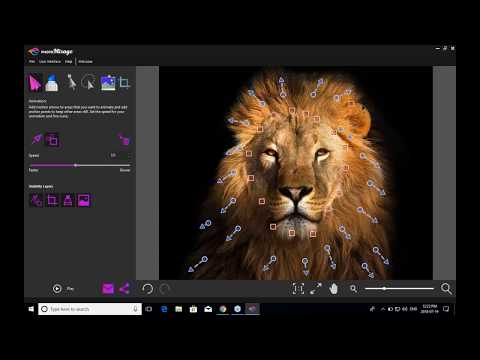
Watch this extended tutorial to understand the full capabilities of PhotoMirage
Tips for Effective Animations in PhotoMirage
Choose Suitable Images: Images with elements like water, clouds, or fabrics work particularly well for animations in PhotoMirage.
Subtle Movements: Sometimes, subtle and small movements can create more realistic and engaging animations in PhotoMirage, than large, dramatic motions.
Practice PhotoMirage and Experiment: Experiment with different motion directions, speeds, and anchor points to discover the best effects.
By following these steps, you can transform static images into dynamic animations that captivate and engage your audience.

In this video you will learn how precisely you can control motion in PhotoMirage animation. It is a pleasure to watch this video.
Applications of PhotoMirage
PhotoMirage is used in Marketing and Advertising: Businesses use PhotoMirage to create eye-catching animations for social media campaigns, advertisements, and promotional materials.
PhotoMirage for Personal Projects: Individuals can animate their photos for personal enjoyment in PhotoMirage, creating dynamic images for social media profiles, digital albums, or as unique gifts.
Creative Art Projects in PhotoMirage: Artists and designers use the software to add a layer of movement to their artwork, creating mesmerizing visuals that stand out.

This video explains how PhotoMirage works and gives valuable Tips
PhotoMirage is a powerful and versatile tool that bridges the gap between static imagery and video, offering endless possibilities for creativity and engagement. Whether for professional use or personal enjoyment, it provides a simple yet effective way to animate photos and captivate audiences.
