CorelDraw: Draw in Perspective Tutorial
CorelDraw: Draw in Perspective Tutorial. Learn how to represent three-dimensional objects on a two-dimensional surface using one-point, two-point, and three-point perspectives. Enhance your design skills. Create realistic visuals with depth and space.
CORELDRAW TUTORIAL
2 min read
CorelDraw - Draw in Perspective Tutorial
In CorelDraw, Perspective drawing is a technique used to represent three-dimensional objects on a two-dimensional surface. It creates the illusion of depth and space by converging lines towards one or more vanishing points on the horizon. There are three main types of perspective: one-point, two-point, and three-point.
One-point perspective uses a single vanishing point and is often used for roads and railway tracks. Two-point perspective, with two vanishing points, is common for buildings and interiors. Three-point perspective adds a third vanishing point, often used for high or low viewpoints. This method brings realism and spatial awareness to art and design. Watch this CorelDraw Tutorial on Draw in Perspective.
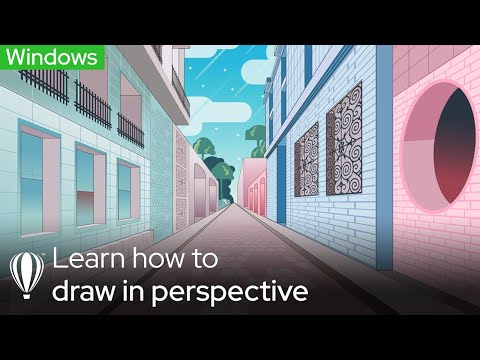
This CorelDraw Tutorial Video explains How to Draw in Perspective in CorelDraw Software
Draw in Perspective: Step by Step Tutorial
Here's a detailed step-by-step guide to Drawing in Perspective in CorelDraw:
Step 1: Activate Draw in Perspective Mode
Open CorelDraw and create a new document.
Go to the menu bar and select Object.
From the dropdown menu, choose Perspective and then Draw in Perspective.
Step 2: Choose Draw in Perspective Type
A dialog box will appear with options for One-point, Two-point, or Three-point perspective.
Select the perspective type you want to use. For example, One-point perspective uses a single vanishing point, Two-point perspective uses two vanishing points, and Three-point perspective uses three vanishing points.
Step 3: Set Up the Perspective Grid
Click and drag in the drawing window to set the perspective grid.
Adjust the grid to your desired perspective by moving the nodes or vanishing points.
Step 4: Draw Your Object
Use the drawing tools (e.g., Rectangle, Ellipse) to create your object on the perspective grid.
As you draw, the object will automatically conform to the perspective grid.
Step 5: Adjust the Perspective
If needed, you can adjust the perspective by selecting the object and using the Shape Tool.
Drag the nodes or vanishing points to fine-tune the perspective effect.
Step 6: Copy Perspective Effect (Optional)
To copy the perspective effect to another object, select the object with the desired perspective.
Go to Effects > Copy Effect > Perspective from.
Select the object you want to apply the perspective effect to.
Step 7: Save Your Work
Save your document to preserve the perspective effect.
CorelDraw: Draw in Perspective Verdict
The perspective drawing tool in CorelDraw is a powerful feature that empowers designers to bring depth and realism to their work. By simulating the way objects appear to the human eye from different angles and distances, this tool enhances the visual impact of any design.
Whether you're illustrating complex architectural scenes or adding a dynamic touch to your artwork, mastering perspective in CorelDraw can significantly elevate your creative projects. It's all about playing with space, angles, and proportions to create a compelling and believable visual narrative.
So, go ahead, experiment with those vanishing points, and transform your designs into immersive masterpieces!
