Fit Text to Path in CorelDraw Online
Learn how to fit Text to Path in CorelDraw Online with our step-by-step tutorial. Discover how to create unique curved text effects and enhance your designs for logos and illustrations.
CORELDRAW TUTORIAL
3 min read
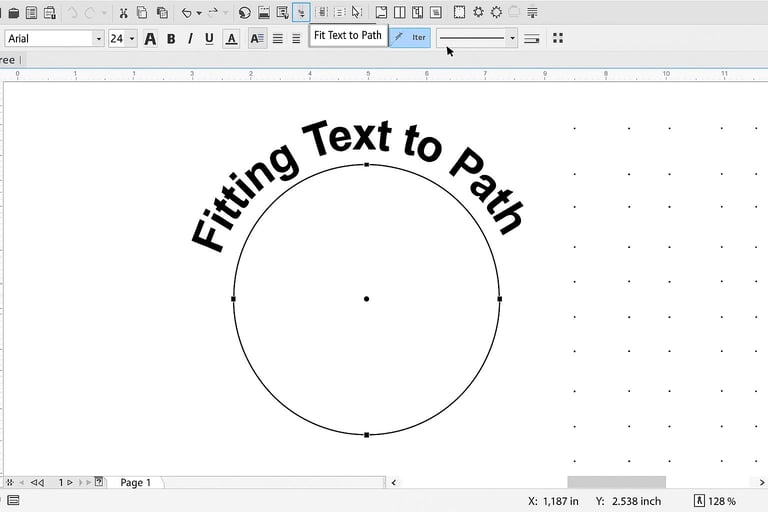
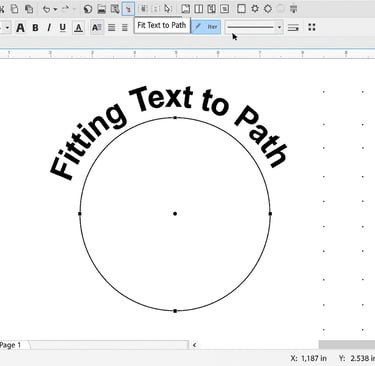
CorelDraw Online: How to Fit Text to Path
CorelDraw Online is a powerful Graphic Design Software that allows users to manipulate text in various ways, including fitting text to a path and is nowadays widely used for creating illustrations, logos, and other designs. One of its many features includes the ability to fit text to a path, which allows designers to create unique text layouts that follow various shapes. This feature of CorelDraw Online is particularly useful for creating curved text effects, designing logos, and enhancing artistic compositions. This tutorial aims to provide a detailed walkthrough on how to fit text to a path in CorelDRAW online, enhancing the aesthetic of your design projects.
Preparing Your CorelDraw Online Text to Path Design
The Fit Text to Path tool enables users to align text along the contours of an open or closed shape. Whether you want text to follow a circular path, a wavy line, or a custom shape, CorelDraw Online provides intuitive controls to achieve the desired effect. Before fitting text to a path, ensure that you have your elements ready. To begin, open CorelDraw Online and create a new document. Choose the path shape that you would like your text to follow. This could be a line, a circle, or any custom shape. Once you have your path ready, it’s time to add text. To add text in CorelDraw Online, select the text tool from the toolbar and click anywhere on the canvas to type your desired message. Consider the font style and size, as these will affect how well your text fits along the chosen path. This preparation is crucial for achieving a visually appealing outcome.
How to Fit Text to Path in CorelDraw Online
With your path and text prepared in CorelDraw Online, it’s time to integrate them. Follow these steps to fit your text to the path:
Create a Path
- Open CorelDraw Online and start a new project.
- Use the Freehand Tool or Bezier Tool to draw a curved or straight path.
- You can also use predefined shapes like circles, rectangles, or polygons.
Add Text
- Select the Text Tool in CorelDraw Online and click anywhere on the canvas.
- Type the desired text and adjust the font, size, and style using the property bar.
Fit Text to Path
- Select the text object using the Pick Tool CorelDraw Online.
- Navigate to Text > Fit Text to Path.
- The cursor will change, allowing you to hover over the path.
- Click on the path to attach the text.
Adjust Text Position
- Once the text is fitted, use the Property Bar to modify its position.
- Adjust the Distance from Path to control spacing.
- Use the Offset option in CorelDraw Online to shift the text horizontally or vertically.
Modify Text Orientation
- CorelDraw Online allows users to mirror text horizontally or vertically.
- You can also rotate or skew the text for unique effects.
Convert Text to Curves (Optional)
- If you need further customization, convert the text to curves by selecting Object > Convert to Curves.
- This allows you to edit individual letters using the Shape Tool.
Your text should now follow the shape of the path you drew. You can adjust the text's placement by modifying it using the text options available in the properties bar. Ensure that you fine-tune the character spacing or the baseline shift to make the text visually engaging and easier to read.
Export Text to Path Design in CorelDraw Online
Once you’re satisfied with how the text fits to the path, it’s important to finalize your CorelDraw Online design. Make any last-minute adjustments to the text or path styling, exploring different colors or effects that can add flair to your work. When your design looks perfect, you can export it in various formats. Click on File, then Export, and select the desired file type for your project. Choose CorelDraw Online settings that maintain the quality of your work, especially if it's intended for print or digital use. In conclusion, fitting text to a path in CorelDraw online is an inspiring technique that can significantly improve your design capabilities. By following this comprehensive tutorial, you can create captivating text layouts that will elevate your graphic projects.
Tips on Fit Text to Path in CorelDraw Online
Use High-Quality Fonts: Some fonts work better with curved paths than others.
Experiment with Different Paths: Try different shapes to see how text interacts with them.
Utilize the Interactive Tool: The Interactive Fit Text to Path Tool simplifies the process by providing real-time previews.
Ensure Proper Alignment: Use guides and rulers to maintain symmetry in your design.
Fit Text To Path in CorelDraw Online Final Words
Fit Text to Path in CorelDraw Online is a straightforward yet powerful technique that enhances design flexibility. Whether you're working on branding, artistic compositions, or decorative typography, mastering this feature will elevate your creative projects. By following the steps outlined above, you can efficiently align text along any shape and refine its appearance using CorelDraw Online robust tools.
Watch this CorelDraw Online Video Tutorial on Text to Path to understand it better.

