Professional Logo Design in CorelDraw
Unlock limitless creativity with CorelDraw for stunning logo design. Learn to create a visually appealing logo featuring a rising sun and lighthouse, using intuitive tools and powerful features to establish a strong brand identity.
CORELDRAW TUTORIAL
2 min read
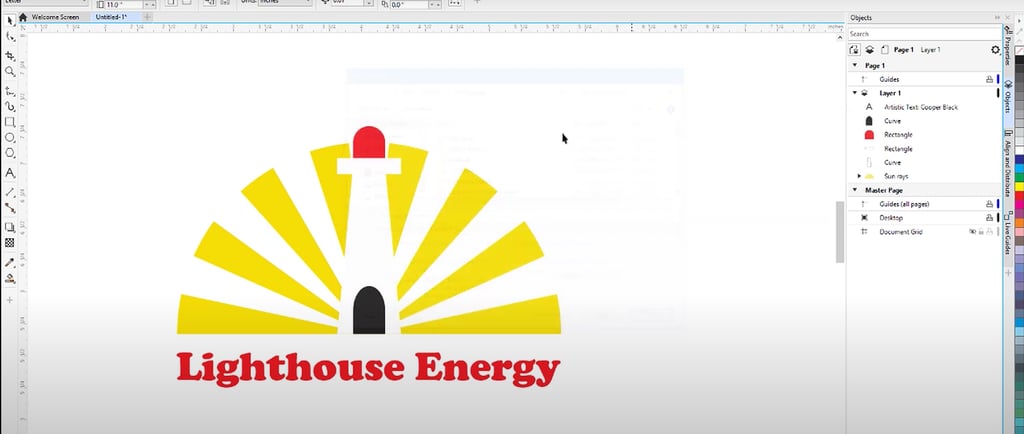
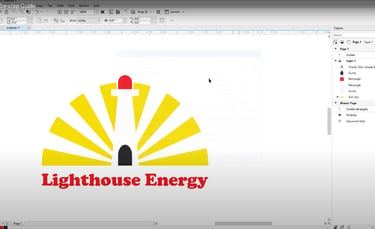
Unlock limitless creativity with CorelDraw to make stunning and Professional Logo Design that make a lasting impression. With intuitive tools and powerful features, CorelDraw empowers designers to turn their ideas into reality. From precise Vector art to color harmonies, CorelDraw is your ultimate software for Professional Logo Design. CorelDraw is where imagination meets innovation! Learn More..
In Logo Design, it is an essential aspect to establish a brand identity. In this guide, we will focus on how to create a visually appealing logo design in CorelDraw featuring a rising sun and a lighthouse. This logo design will consist of alternating yellow and white sectors, representing the rising sun, with a striking lighthouse on top.
Logo Design in CorelDraw
CorelDraw is a versatile graphic design software that allows users to create intricate Logo design with ease. To begin, open CorelDraw and create a new document. Set your page dimensions according to your desired Logo Design size. For this project, a square workspace is ideal to accommodate both the Sun and Lighthouse elements.
CorelDraw Logo Design: The Rising Sun
Start your logo design by using the Ellipse Tool to create a perfect circle at the center of your workspace. This circle will represent the sun. With the circle selected, proceed to divide it into sectors by creating lines at 12-degree intervals. This can be achieved by using the Line Tool and rotating each line accordingly.
Fill alternating sectors with yellow and white colors to bring your rising sun to life. Ensure that the colors are vibrant, as they represent warmth and positivity. Adjust the transparency of the outer sector lines to create a gradient effect that enhances the sun's appearance in your Logo design.
CorelDraw Logo Design: Lighthouse
Next in your logo design, focus on designing the lighthouse. Begin by creating a tall cylindrical shape using the Rectangle Tool. Adjust the shape's dimensions to achieve a tapered form as it rises. Accomplish this in CorelDraw by manipulating the corners to create a more natural cylindrical appearance in your logo design. Fill the structure with a light-colored hue to contrast against the sun.
For the lighthouse's light, use the Ellipse Tool once again to create a large red circle at the top of your lighthouse logo design. This will symbolize the big red light that attracts attention. Position the light accurately above the lighthouse structure, ensuring it stands out distinctively.
Exporting the Logo Design in CorelDraw
Once you are satisfied with the elements in your logo design, group them together for easier manipulation. Adjust the positioning of the sun and lighthouse to achieve a balanced and appealing arrangement. If needed, apply shadows or outlines to give depth, making your logo design more professional look and feel.
After finalizing your logo design, export the logo in various formats, such as PNG and SVG (Scalable Vector Graphics), which are ideal for digital and print applications. This ensures that your logo maintains its quality across different mediums.
Logo Design in CorelDraw Graphics Suite
Creating a logo design in CorelDraw Vector Graphics Suite can be a fulfilling experience, especially when you incorporate unique elements like a rising sun and lighthouse. With a blend of creativity and technical skills, you can design a logo that captures the essence of your brand. Remember to save your work frequently and experiment with different designs to refine your logo even further.
Watch this CorelDraw tutorial video on how to make a Logo in CorelDraw software.

