Create Artistic Text in CorelDraw
Learn how to create stunning artistic text designs in CorelDraw with our step-by-step guide. Discover the powerful text tool and explore various effects like drop shadows and transparency to enhance your designs effortlessly.
CORELDRAW TUTORIAL
3 min read
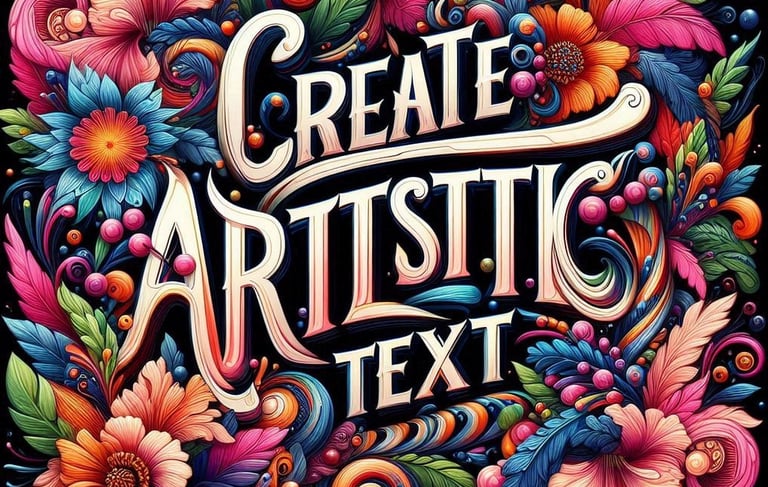
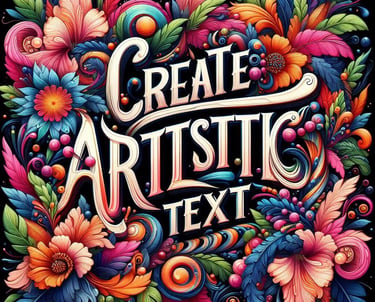
Create Artistic Text in CorelDraw
CorelDraw is a vector graphic design software that is widely recognized for its powerful features and user-friendly interface. Whether you are a graphic designer, an artist, or someone who simply enjoys crafting visuals, CorelDraw provides tools that make it possible to create stunning artistic designs with ease. In this article, we will learn how to create artistic text in CorelDraw software easily with a few clicks.
Creating Artistic Text Designs: Step by Step
To create artistic text designs in CorelDraw, use the Text Tool (F8) to add text, then explore effects like Drop Shadows, Contours, Transparency, and Block Shadows for creative styling. Utilize Envelope and Distortion tools to reshape text dynamically. Apply OpenType features for advanced typography, and convert text to curves for full customization. Creating and manipulating artistic text in CorelDraw allows you to enhance your designs with stunning typography effects. Let your creativity flow!
To begin designing your artistic text, first, open CorelDraw and create a new document. The software offers various text tools that allow you to manipulate and customize your designs extensively. Navigate to the 'Text' menu, where you will find options such as 'Artistic Text' and 'Paragraph Text.' For our purposes, we will focus on 'Artistic Text,' which is specifically designed for creating expressive typography. Here’s how you can do it:
1. Adding Artistic Text in CorelDraw
Select the Text Tool (F8) from the toolbar.
Click anywhere on the canvas and type your text.
Adjust the font, size, and color using the Text Property Bar.
2. Applying Artistic Text Effects
Use the Drop Shadow Tool to add depth.
Apply Contours to create layered effects.
Experiment with Transparency for unique overlays.
3. Using OpenType Features
Enable OpenType for advanced typography control.
Access ligatures, swashes, and contextual alternates for stylish text.
4. Reshaping Artistic Text
Use the Envelope Tool to distort text creatively.
Apply the Shape Tool to adjust individual characters.
Utilize the Knife Tool for slicing text into unique shapes.
5. Adding Block Shadows
Select the Block Shadow Tool for solid, screen-print-friendly shadows.
Adjust the shadow depth and direction for emphasis.
6. Converting Artistic Text to Curves
Right-click the text and select Convert to Curves (Ctrl+Q).
Modify individual letters using the Node Editing Tool.
7. Creating Artistic Text Hyperlinks
Convert text into clickable links for web addresses or files.
Use the Hyperlink feature in the Text Property Bar.
8. Customizing Artistic Text Fonts and Styles
Change fonts, align text, and adjust spacing.
Access variable fonts for dynamic text transformations.
Exporting Your Artistic Text Design
After finalizing your artistic text design, it's time to add the finishing touches. This may involve adjusting the color gradients, positioning your text perfectly on the canvas, or overlaying it with other graphical elements. CorelDraw makes it easy to align objects and ensure everything is visually coherent. Once you are satisfied with your design, CorelDraw allows for various export options. You can easily save your artwork in multiple formats, including PNG, JPEG, or PDF, depending on your intended use for the design. By following these simple steps, you can create artistic text in CorelDraw software easily and efficiently. In conclusion, CorelDraw offers a versatile platform for graphic designers to create beautiful artistic text. By leveraging its user-friendly text tools and robust effects, you can transform your ideas into stunning visual graphics. Start exploring your creativity in CorelDraw today, and make the most of its powerful features!
Why CorelDraw is the Best to Create Artistic Text Design
That is why CorelDraw is considered as one of the best software in the world for creating artistic text designs, offering unparalleled creative control. It provides powerful typography tools, including OpenType features for advanced customization, Envelope and Distortion tools for reshaping text, and Block Shadows for dramatic effects. The intuitive Text Tool makes it easy to add and modify text, while the Shape Tool enables precise adjustments. With features like contours, transparency, and text on curves, CorelDraw allows designers to craft unique and visually appealing artistic text compositions. Its user-friendly interface and professional-grade capabilities make it the top choice for designers looking to create stunning typography.
Watch this CorelDraw Video on how to Create Artistic Design to understand it better.

