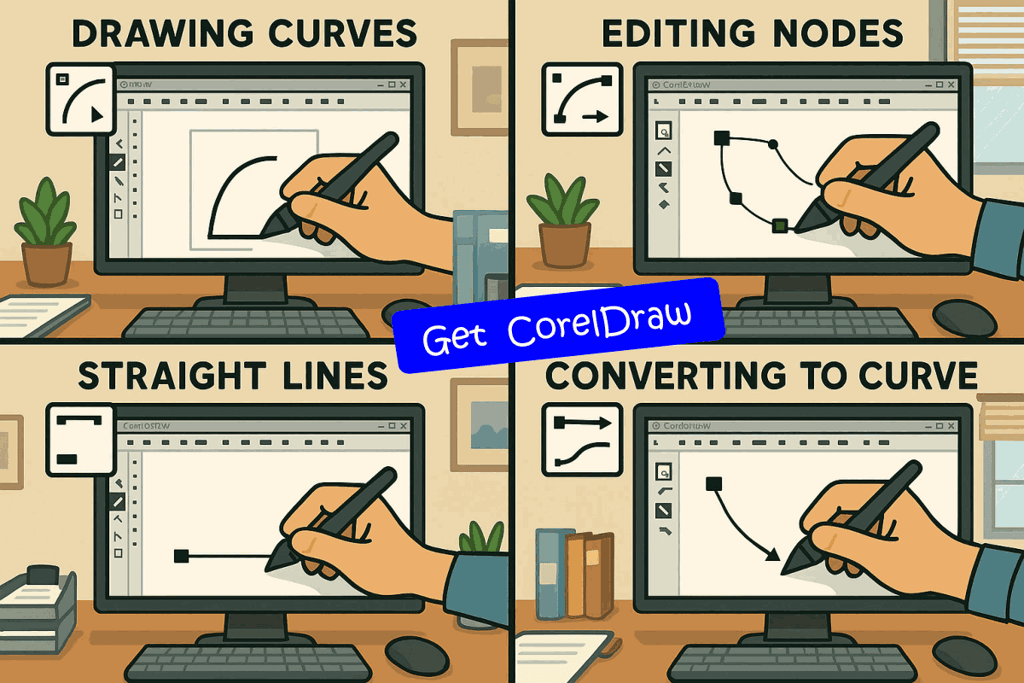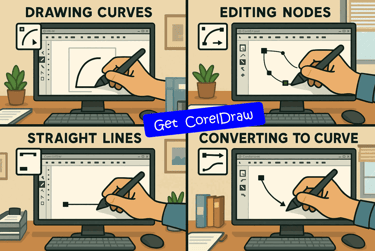Mastering CorelDraw Curve Tool for Vector Art
Discover the CorelDraw Curve Tool, your key to professional level Vector illustration. Create smooth lines and intricate shapes with precision and control. Perfect for branding and design.
CORELDRAW TUTORIAL
3 min read
🎯 CorelDRAW Curve Tool
Unleash pro-level Vector illustration, Flexible Layout Tools, and Pixel-Perfect Precision with the All-in-One CorelDraw Vector Graphics illustration and Photo Editor Software. The Curve Tool empowers Smooth, Editable Lines, Typography Flows with Artistic Flair; and intuitive UI Speeds up every Project. Perfect for Branding, Design, and beyond. Craft Brilliance Faster, Smarter, Sharper with CorelDraw.
Mastering the Curve Tool in CorelDraw
Introduction to CorelDraw Curve Tool
The Curve Tool in CorelDraw is a cornerstone for designers seeking precision and control over vector illustrations. It enables the creation of smooth lines, intricate shapes, and custom paths, making it indispensable in logo design, typography, and layout creation.
Where to Find the Curve Tool in CorelDraw
Located in the CorelDraw toolbox, the Curve Tool isn’t just one tool. It is a category. Clicking and holding the tool icon reveals options like Freehand, Bezier, Pen, 2-Point Line, and B-Spline. Each variant serves different stylistic and functional needs.
Freehand Curve Tool: Drawing with Intuition
The Freehand Tool in CorelDraw mimics traditional sketching. Drag your mouse or stylus to draw curves directly. It’s ideal for quick concepts or artistic flourishes. After drawing using the curve tool, nodes appear along the path, which can be edited using the Shape Tool in the CorelDraw software.
Smoothing Freehand Lines using Curve Tool
CorelDraw automatically smooths Freehand lines to reduce jagged edges. You can control smoothing levels in the property bar. High smoothing simplifies the curved path, while low smoothing retains more of the original hand-drawn details.
Bezier Curve Tool in CorelDraw: Precision Point to Point
For controlled curve construction, the Bezier Curve Tool in CorelDraw allows you to place anchor points and define directional handles that shape the curve. It’s perfect for logos and icons requiring geometric accuracy.
Creating Elegant Arcs with Bezier Curve Tool
After placing two nodes, clicking and dragging from a subsequent node introduces curvature. That is a beautiful feature of the CorelDraw Curve Tool. You can edit the handles later to fine-tune tension and flow. Smart snapping makes aligning nodes with guidelines easier.
Pen Tool: Streamlined Curve Creation
The Pen Tool behaves similarly to the Bezier Curve Tool in CorelDraw, but includes intuitive path prediction. It’s more fluid, automatically linking segments while preserving control which is great for tracing and vectorizing complex shapes.
2-Point Line Tool: Straightforward Segments
This Curve Tool creates straight lines between two points in CorelDraw. While not inherently curvy, these lines can be converted to curves using the Shape Tool, making it a hybrid option for modular design.
B-Spline Curve Tool: Organic and Fluid Lines
The B-Spline Curve Tool generates smooth curves by plotting control points that influence the line indirectly in CorelDraw. It’s ideal for organic shapes, flowing illustrations, and natural contours in branding or textile designs.
Editing Curves in CorelDraw with the Shape Tool
Once a curve is drawn, the Shape Tool becomes your ally for refinement. You can move nodes, adjust handles, add or delete nodes, and convert lines to curves, all with visual feedback for perfect alignment in CorelDraw.
Converting Lines to Curves in CorelDraw
Right-click on a node and select “To Curve” to transform straight segments into editable curves. This flexibility in CorelDraw Curve Tool empowers you to begin with basic shapes and evolve them into refined designs.
Node Types and Their Functions
There are three node types: Cusp, Smooth, and Symmetrical in the CorelDraw Curve Tool. Cusp nodes allow sharp angles; smooth nodes create gentle transitions; symmetrical nodes ensure balanced handles. Understanding these gives you mastery over shape transitions.
Breaking and Joining Curves in CorelDraw
CorelDraw lets you split a curve at any node or join two separate curves. This is useful when constructing custom glyphs, monograms, or reworking a design without starting from scratch.
CorelDraw Curve Tool Practical Use Cases
From crafting logos to stylized typography and product packaging, the Curve Tool shapes creative freedom. It enables controlled distortions, artistic swirls, and detailed traces—all central to vector precision.
Final Thoughts on CorelDraw Curve Tool
Mastering the Curve Tool in CorelDraw transforms how you approach design. Whether you're sketching freehand, tracing accurately, or refining pixel-perfect vectors, this tool offers a world of possibilities. With practice, it becomes second nature, unlocking your full creative potential.
Watch this CorelDraw Tutorial Video on using Curve Tool.