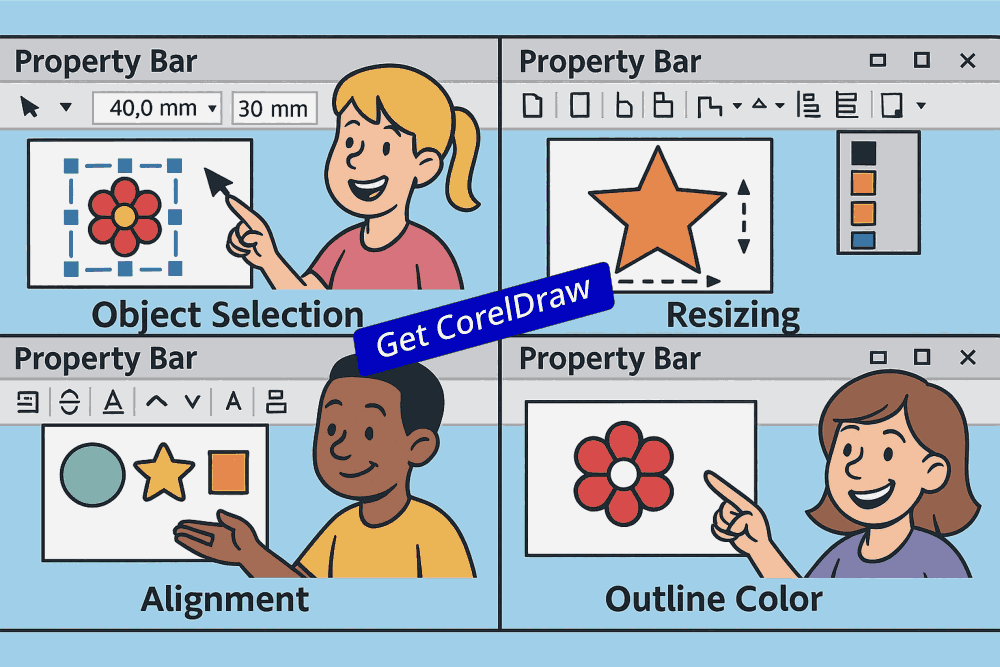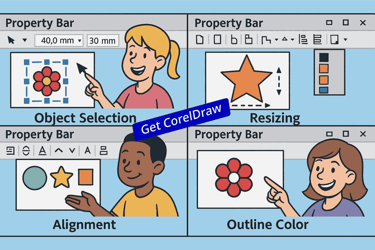Mastering CorelDraw Property Bar
Discover the essential features of the property bar in CorelDRAW. Learn how to enhance your design productivity by mastering CorelDraw Property Bar that adapts to your selected objects, streamlining your workflow and improving efficiency.
CORELDRAW TUTORIAL
2 min read
Property Bar in CorelDraw
The Property Bar in CorelDraw is a crucial tool that allows users to modify their selected objects seamlessly. It is designed to enhance productivity by providing quick access to specific properties without navigating through multiple menus. Whether you are a novice or an experienced user, mastering the Property Bar in CorelDraw can significantly improve your design efficiency.
CorelDraw Property Bar Functions
One of the most notable features of the CorelDraw Property Bar is its contextual nature. The options displayed on the bar change according to the currently selected object—such as shapes, text, or images. For instance, if you select a rectangle, the CorelDraw Property Bar will display attributes like fill color, outline width, and corner radius. This immediate accessibility allows for faster adjustments in CorelDraw, ensuring your workflow remains uninterrupted. Additionally, the Property Bar includes frequently used functions such as alignment, grouping, and transformations. Utilizing these features effectively positions you to create professional layouts in CorelDraw without unnecessary delays. Familiarizing yourself with these tools will enable you to harness the full potential of CorelDraw_Online Software.
The Property Bar in CorelDraw is a context-sensitive toolbar that dynamically changes based on the selected tool or object, offering quick access to the most relevant options. This feature boosts productivity by streamlining the design process and reducing the need to navigate through multiple menus.
When you select the Pick Tool, the CorelDraw Property Bar provides options for object positioning, dimensions, rotation, and mirroring. Switch to the Shape Tool, and it instantly changes to show node editing, curve smoothing, and contour settings. For text objects, it offers font selection, size, alignment, character spacing, and open type features—all in one place.
The CorelDraw Property Bar also provides shortcuts to advanced features like alignment tools, fill and outline controls, and object order options (like "Bring to Front" or "Send to Back"). Designers can make quick, precise adjustments without disrupting their creative flow.
The CorelDraw Property Bar is dynamic nature ensures that users always have the most relevant controls at their fingertips, minimizing clicks and maximizing efficiency. Whether you're editing a curve, modifying text, or adjusting image properties, the Property Bar intelligently adapts, making it an indispensable feature in CorelDRAW’s interface for beginners and pros alike.
Mastering Tips: CorelDraw Property Bar
To truly master the CorelDraw Property Bar, consider implementing the following strategies:
Customization: CorelDRAW allows you to customize the Property Bar. Tailoring it to showcase the tools you use most often can streamline your design process. Accessing the customization options can help you keep essential features at your fingertips.
Tool Integration: Combining the Property Bar with other tools in CorelDRAW enhances your capabilities. For instance, pairing it with the Object Manager can facilitate a more structured approach to managing your design elements.
Regular Practice: Like any software, becoming proficient with the Property Bar requires practice. Regularly working on projects that necessitate different properties will ensure you become familiar with each feature.
In summary, the Property Bar is a powerful aspect of CorelDraw_Graphics_Suite that can elevate your design projects to new heights. By understanding the Property Bar features, employing effective strategies, and continuously practicing, you can master this vital tool in CorelDraw. Whether you are creating logos, illustrations, or complex layouts in CorelDraw, the Property Bar will become an indispensable ally in your creative journey.
Watch this CorelDraw Property Bar Video Tutorial to understand better.