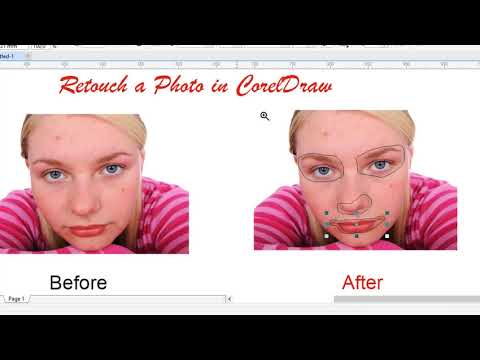Photo Editing in CorelDRAW Graphics Suite
Learn how to master photo editing in CorelDRAW Graphics Suite with our comprehensive guide. Discover tips and techniques to enhance your images effectively.
CORELDRAW PHOTO EDITING
2 min read
How to Edit Photos in CorelDraw Graphics Suite
Basic Photo Editing in CorelDraw Graphics Suite is a straightforward process with a variety of tools and features at your disposal. Watch this video to understand.
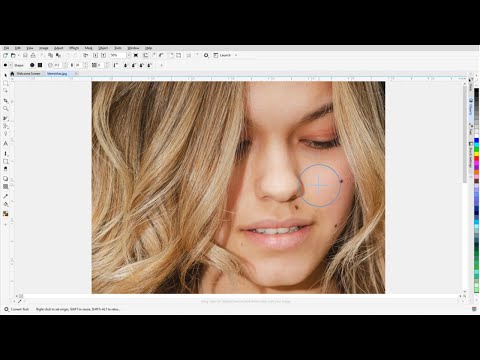
Basic Photo Editing in CorelDraw Graphics Suite is a straightforward process with a variety of tools and features at your disposal. Here's a detailed guide to help you get started:
Open CorelDRAW: Launch the CorelDraw Graphics Suite Software on your computer.
Import Your Photo into CorelDraw: Go to File > Import and select the photo you want to edit in CorelDraw Graphics Suite. You can choose from various file formats like JPEG, PNG, or TIFF etc.
Crop Your Image: Use the Crop tool in CorelDraw Graphics Suite to remove unwanted parts of your photo. Click and drag the crop handles to select the area you want to keep, then press Enter to apply the crop.
Resize Your Image: To resize your photo in CorelDraw Graphics Suite, select it and use the Resize tool. You can adjust the width, height, and resolution to fit your needs.
Adjust Colors: Use the CorelDraw Graphics Suite Color Editor to enhance or change the colors in your photo. You can adjust brightness, contrast, saturation, and hue to achieve the desired look.
Apply Effects: In CorelDraw Graphics Suite, go to Effects > Photo Effects to apply various effects to your photo. You can choose from options like Vignette, Lens Flare, Sepia Tone, and more.
Use Layers: Layers in CorelDraw Graphics Suite help you organize and manage different parts of your image. You can add, delete, and rearrange layers to create complex compositions.
Add Text: Use the Text tool to add captions, titles, or other text elements to your photo. You can customize the font, size, color, and position of the text.
Apply Filters: Use filters to add artistic effects in CorelDraw Graphics Suite, to your photo. Filters can simulate different artistic styles, such as watercolor, pencil sketch, or oil painting.
Save Your Work: Once you're satisfied with your edits, save your work by going to File > Save As. Choose the desired file format and location to save your edited photo.
CorelDraw Graphics Suite Additional Tips
Use the Property Bar: The Property Bar in CorelDraw Graphics Suite provides quick access to tools and options, making it easier to adjust settings on the fly.
Explore the Help Resources: CorelDraw Graphics Suite offers a variety of tutorials, guides, and videos to help you learn more about its features.
Practice Regularly: The more you use CorelDraw Graphics Suite, the more comfortable you'll become with its tools and features.